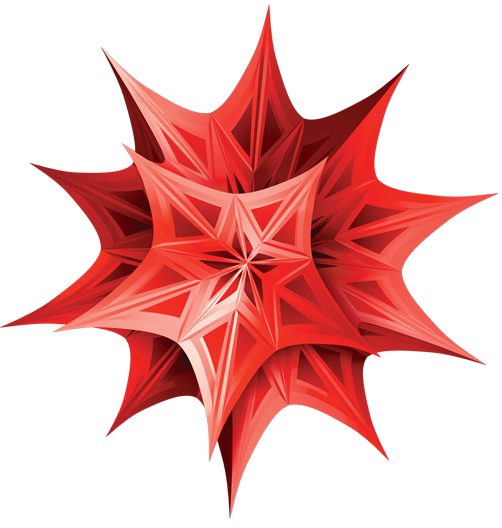 The University of North Texas System has entered into a site license with Wolfram
on behalf of the Denton and Dallas campuses of UNT. The UNT Health Science Center
opted to be excluded from this license agreement. Under this agreement, Mathematica®
is available on both the Denton and Dallas campuses for unlimited installation on
university-owned machines used for research and instruction. A home-use option is
available for faculty, academic staff and students at the Denton and Dallas campuses.
Details about accessing and using Mathematica® are included below.
The University of North Texas System has entered into a site license with Wolfram
on behalf of the Denton and Dallas campuses of UNT. The UNT Health Science Center
opted to be excluded from this license agreement. Under this agreement, Mathematica®
is available on both the Denton and Dallas campuses for unlimited installation on
university-owned machines used for research and instruction. A home-use option is
available for faculty, academic staff and students at the Denton and Dallas campuses.
Details about accessing and using Mathematica® are included below.
How to Get Mathematica®
Computer Labs
Mathematica is available in various Student Computer Labs as well as through MyLab.
Office Computers
Employees may request Mathematica by contacting their college or departmental IT support group.
Academic IT Support
Administrative IT Support
Personal Computers
Mathematica for academic work is available to faculty, staff, and students for install on personal computers.
Mathematica Desktop
To install and activate Mathematica on your personal machine, or upgrade to a newer version, please follow these instructions.
- Go to https://www.wolfram.com/siteinfo/
- Enter your UNT email address and click Continue.
- Click the link to download Mathematica for your operating system.
- When prompted to activate through your organization (SSO), sign in with your typical
EUID and password (for details, see instructions: https://support.wolfram.com/54713). If Wolfram detects a Wolfram ID associated with your UNT email address, you will
be prompted to link it to your Wolfram ID for this first login.
(Note: if activating via SSO returns an error, try clearing your browser's cache & cookies to remove stale session data, then try activating again.)
To reactivate an existing installation of Mathematica 12.3 or older
- Go to https://user.wolfram.com/
- Type in your UNT email address and select the option to sign in using your UNT EUID
and password
(Note: The first time that you sign in using your school login, you will be prompted to link it to your Wolfram ID). - Select your Mathematica for Sites (Legacy) product, and click the button to "Request Extension" next to your Activation Key.
- An email will be sent to you. Click on the link provided to validate. If you do not see the email, check your Spam or Junk folder.
- Restart Mathematica and your license will be extended automatically.
Mathematica Online
Use any web browser or Wolfram Cloud mobile app to immediately compute with Mathematica.
- Go to https://www.wolframcloud.com/?setsessiontheme=MONLINE
- If prompted to sign in, type in your UNT email address and select the "University of North Texas" option to sign in using your EUID and password. If Wolfram detects a Wolfram ID associated with your UNT email address, you will be prompted to link it to your Wolfram ID for this first login.
First Steps for New Users
If you are brand new to Mathematica®, here are some suggestions about the best ways to get started.
|
STEP 1: |
Get a quick overview of Mathematica® |
|---|---|
|
STEP 2: |
Watch a tutorial screencast |
|
STEP 3: |
Explore the Wolfram Learning Center |
For Teaching
Mathematica® offers an interactive classroom experience that helps students explore and grasp concepts, plus gives faculty the tools they need to easily create supporting course materials, assignments, and presentations.
- User Story: Incorporating Mathematica into the College Curriculum (Roanoke College)
- User Story: Exploring Mathematics with Mathematica (University of Illinois)
Mathematica® is used commonly in the following types of departments.
|
Business and Finance
Financial analysis
Actuarial sciences
Management science
|
Life Sciences
Biology
Biochemistry
Psychology
Environmental sciences
Medical research
|
|
Computer Sciences
Computer engineering
Software development
Graphics
|
Mathematical Sciences
Applied mathematics
Operations research
Pure mathematics
Statistics
|
|
Engineering
Aerospace engineering
Electrical engineering
Chemical engineering
Civil engineering
Communications engineering
Mechanical engineering
Nuclear engineering
|
Physical Sciences
Chemistry
Earth science
Experimental physics
Materials science
Theoretical physics
|
Resources for Educators
- Sign up for free online seminars, such as "S01: An Overview of Mathematica for Education".
- Download pre-built examples and courseware from the Wolfram Demonstrations Project, MathWorld, and the Library Archive.
- Sign up for the Wolfram Faculty Program, where you can learn from and share with other educators who are teaching with Mathematica.
- Get support and expand your knowledge among the wide range of self-help options in the Wolfram support center.
- Need to compute something on the fly from your mobile device, or while away from campus? Check out Wolfram|Alpha, which lets you explore a wide variety of topics.
For Research
Rather than requiring different toolkits for different jobs, Mathematica® integrates the world's largest collection of algorithms, high-performance computing capabilities, and a powerful visualization engine in one coherent system, making it ideal for academic research in just about any discipline.
User Story: Researching Medication Strategies with Mathematica (Purdue University)
User Story: Mathematica's Role in Natural Resource Studies (Illinois State Water Survey)
Resources for Researchers
- Sign up for free online seminars, such as "S01: An Overview of Mathematica for Education".
- Download pre-built examples and courseware from the Wolfram Demonstrations Project, MathWorld, and the Library Archive.
- Get support and expand your knowledge among the wide range of self-help options in the Wolfram support center.
- Need to compute something on the fly from your mobile device, or while away from campus? Check out Wolfram|Alpha, which lets you explore a wide variety of topics.
For Students
Mathematica® for Students has all the functionality and versatility of Mathematica®, making it the perfect software to give you the edge in your educational and professional pursuits.
- Mathematica can help you master concepts, so you'll do better in school (and after graduation).
- You can use Mathematica® for a variety of courses, homework assignments, and projects without needing to buy specialized software for each task.
- Mathematica® requires little time investment to learn, so you can start using it immediately.
- Using Mathematica® means you'll be learning a software that is used by Fortune 500 companies, government agencies, research labs and universities worldwide.
Resources for Students
- Get support through the Student Support Forum.
- Sign up for free online seminars, such as "S01: An Overview of Mathematica for Education".
- Download pre-built examples and courseware from the Wolfram Demonstrations Project, MathWorld, and the Library Archive.
- Get support and expand your knowledge among the wide range of self-help options in the Wolfram support center.
- About to graduate? Contact Wolfram Research to take advantage of its professional upgrade offer.
- Need to compute something on the fly from your mobile device, or while away from campus? Check out Wolfram|Alpha, which lets you explore a wide variety of topics, or the Wolfram Course Assistant Apps.
Mathematica® Tutorials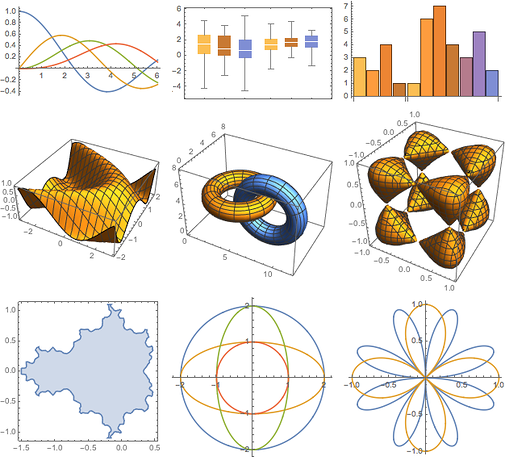
The first three tutorials are excellent for new users and can be assigned to students as homework to learn Mathematica® outside of class time.
- VIDEOS: Hands-on Start to Mathematica
Follow along in Mathematica as you watch this multi-part screencast that teaches you the basics—how to create your first notebook, calculations, visualizations, interactive examples, and more. - BOOK: Hands-on Start to Wolfram Mathematica and Programming with the Wolfram Language
Learn Mathematica at your own pace from authors with more than 50 years of combined Mathematica experience - with hands-on examples, end-of-chapter exercises and authors' tips that introduce you to the breadth of Mathematica with a focus on ease of use. -
What's New in Mathematica 13
Provides examples to help you get started with new functionality in Mathematica® 13, including machine learning, computational geometry, geographic computation, and device connectivity. - How To Topics
Access step-by-step instructions ranging from how to create animations to basic syntax information - Learning Center
Search Wolfram's large collection of materials for example calculations or tutorials in your field of interest.


