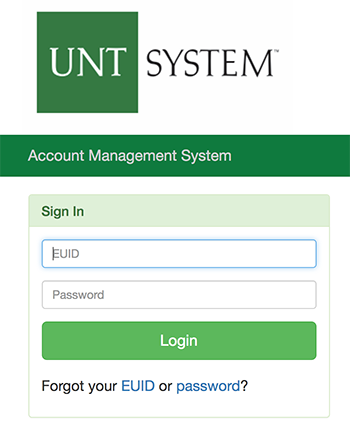 The UNT System's Account Management System, AMS, can be used to look up your unique identification information.
The UNT System's Account Management System, AMS, can be used to look up your unique identification information.
- Enterprise user identification, EUID, the user ID for most online accounts,
- UNT System ID,
- Student or employee number,
- UNT-provided email address and
- Password expiration date.
You also can change your password, email options, and security question. To view this information and your options, go to ams.unt.edu, then log in using your EUID and password. If your account is new or inactive, you may use need to activate your account.
Don't know your EUID?
If you do not know your EUID, click on "Forgot your EUID or ...", which is found below the "Login" button; use those links to confirm your identity and gain access to your information. You will be asked for your name, date of birth, and Social Security number in order to proceed. Make sure that the information you enter is that same information that appears on your student application, transcript or employee record, otherwise, the AMS may not find your EUID.
Forgot your password?
If you have forgotten your password, it can be reset by clicking on the "Forgot your EUID or password?" link that is found below the "Login" button. You will be asked for your name, date of birth, and Social Security number in order to proceed. Make sure that the information you enter is the exact same information as it appears on your application, transcript or employee record, otherwise, AMS may not find your account. You also will be asked to answer a security question that was set up at the time of your account creation. Your new password cannot be a previously-used password and must meet the criteria described on the password reset webpage.
If your account is new or inactive, you may need to activate your account.
To activate your EUID, in your browser, go online to the AMS activation page.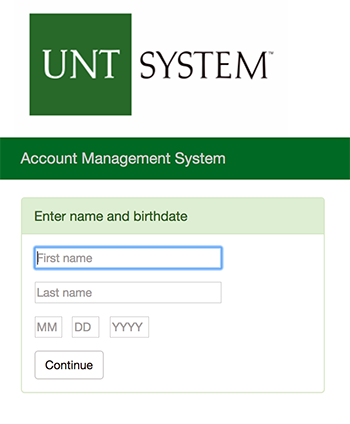
1. Enter Personal Information
You will be asked to fill in your UNT ID, birth date, and last name.
- Be sure to enter the birth date in the correct format: mm/dd/yyyy.
2. Enter Your Social Security Number
If prompted, enter your Social Security number. If you do not have a Social Security number in the system you should not be prompted for this information. If you do not have a Social Security number but are indeed prompted for one, please contact the Help Desk: 940-565-2324, helpdesk@unt.edu or go to Sage Hall, Room 330, in person. The system may have one stored for you or it may not have been able to find it with only your first name, last name, and birth date.
3. Enter Your PIN
You should have received a four-digit personal identification number, PIN, from the Office of Admissions. After entering in your personal information, you should be asked to enter this PIN number. If your PIN is not working, or you do not have your PIN, please contact the Office of Admissions Office at your campus. Denton, Dallas, Health Science Center Fort Worth, College of Law Dallas.
Returning students and alumni should not be required to enter a PIN when activating their account and you will not receive a prompt to enter your PIN.
Your PIN is a one-time-use code used for activating your account. You will not use it to log into either the Account Management System or MyUNT.
4. Terms Agreement
You will be requested to read and accept the terms to activate a UNT account. Read the agreement, scroll to the bottom and accept.
5. Secret Question and Answer
You will now be prompted to set a Secret Question and Answer.
Choose a question from the Question box, then enter your answer in the Answer box.
Retype your answer in the Repeat Answer box.
Please remember this question and answer combination because you will need it to make
changes to your account.
6. Create Password
The password creation screen will appear. Follow the password guidelines to create an acceptable password.
After you fill in both fields with your password, click the Submit button.
After completing the process, the confirmation page will appear showing your activated
EUID.
Your password will not appear on this screen.
If you forget your password, you can go to the Account Management System to reset your password.
**Please note MyUNT access is reserved for active students, applicants, and employees. Alumni do not maintain access after graduation.